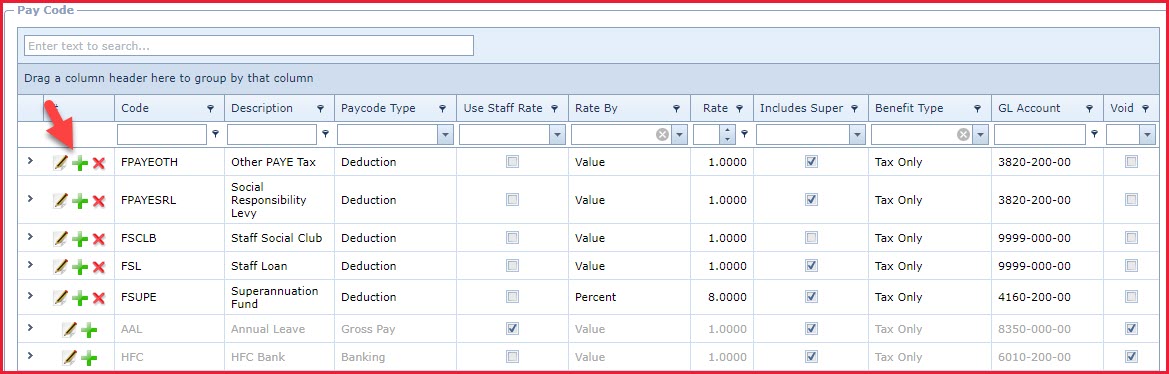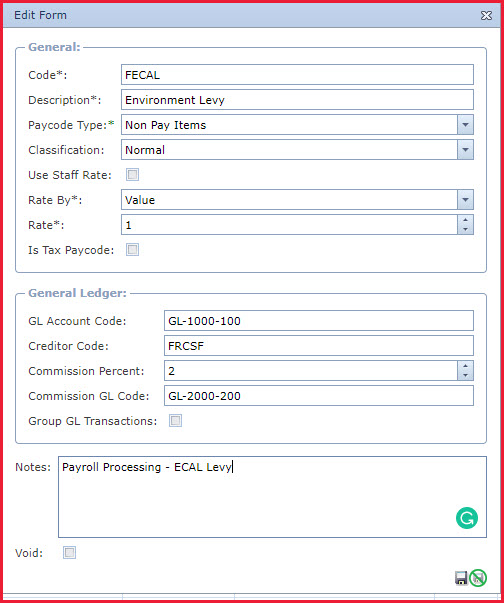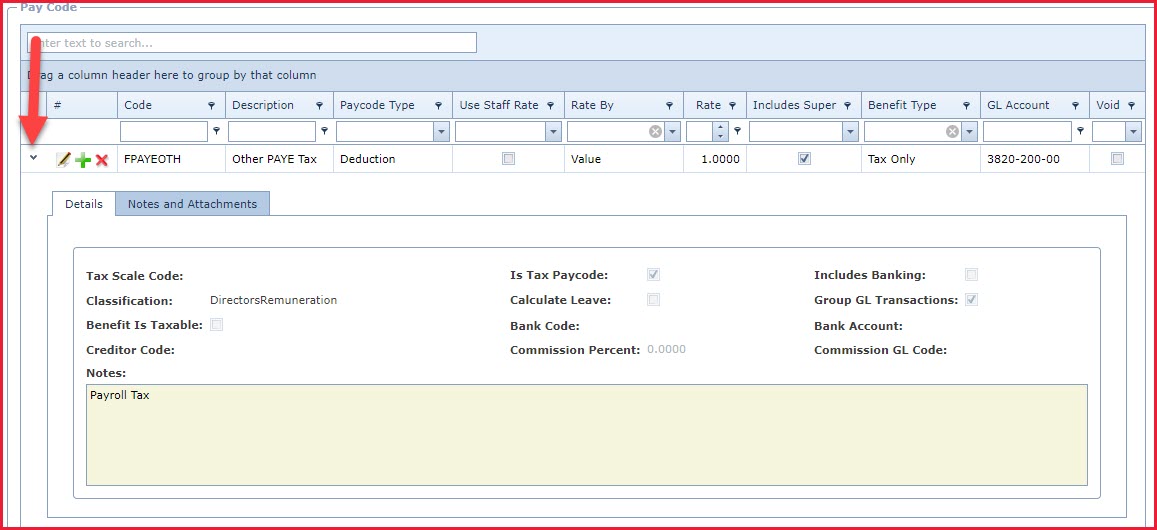This section
explains how users can create and modify records in LinkWEB.
Prerequisites
-
Enable the "Active" access for a menu under "LinkWEB -Global
Administration -
Role Menu
Access
".
-
If access is not enabled the user will not be able
to see the menu in
LinkWEB.
-
Enable the "Add","Edit" and "Delete" for a user to
create or modify records.
-
If access is not enabled users will not be able to see the add,
edit and delete
icons.
How to Create
a record.
-
Click
the "Green Plus
Sign" to add a new record.
Refer to Figure 1.
-
This will open the "Edit Form".
Refer to Figure 2.
-
Enter data in the required
fields.
-
Click on the "Floppy Icon" on the
bottom right corner to "Save" the record.
How to Edit a
record.
-
Click
the "Pencil" icon to edit a
record.
-
This will open the "Edit Form".
Refer to Figure 2.
-
Edit the record.
-
Click on the "Floppy Icon" on the bottom right corner to "Save" the
record.
How to Delete or Void a
Record
-
Click the "Red X" to delete or void a
record.
-
Records are deleted from the database will be removed from the screen.
For example, a file attachment.
-
Records that are required for
history reporting will be "Void" . Void records
will be highlighted in "Grey". Refer to Figure 1.
-
For example, in year 2013 company A was paying meal allowance but this
was discontinued in 2020. When the user deletes the paycode for the
meal allowance it will be marked as void. This is because it is
needed for 2013 payroll reports.
-
Edit the record and "Untick" the void check
box to activate the record.
Expand to view
details of a Record
Click on the "Grey
Arrow" next to the record to view the details and the "Notes and Attachments"
tab.
Refer to Figure 3.
Figure
1: Add, Edit and Delete
Options
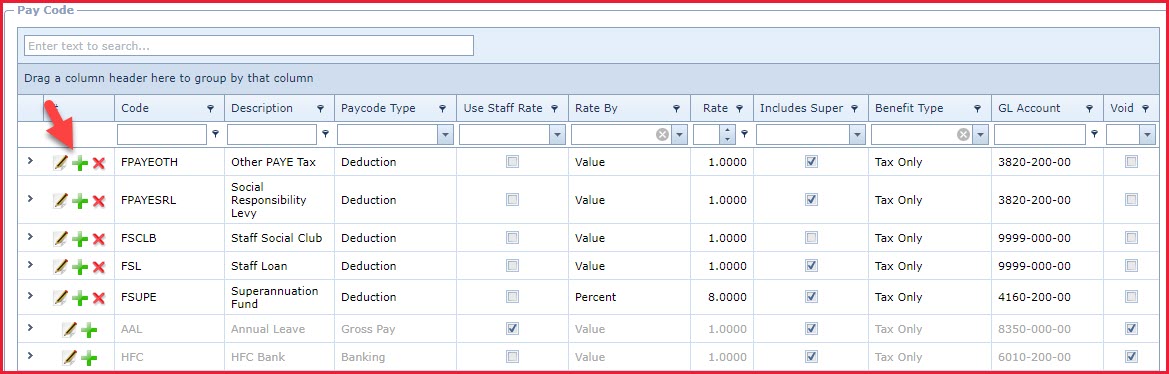
Figure 2:
Edit Form
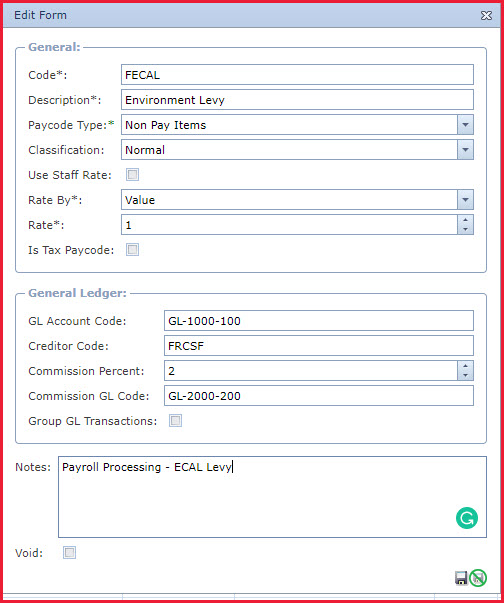
Figure 3: Record Details
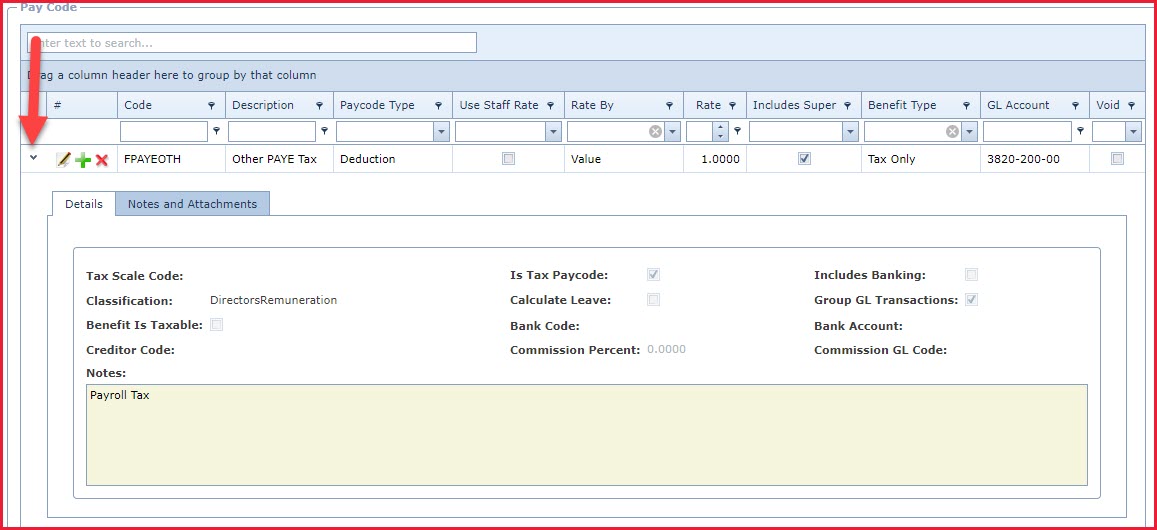
 Link Technologies - LinkSOFT Documentation
Link Technologies - LinkSOFT Documentation  Link Technologies - LinkSOFT Documentation
Link Technologies - LinkSOFT Documentation